Qtac Payroll facilitates the import of employee information, and if applicable mid-year totals to date, using a Full Payment Submission (FPS) file created in IRIS.
Important information to read before migrating from FPS
- The data contained within the csv files at this stage is limited to that contained within the FPS file you have selected.
- If converting an FPS xml from a prior year no year to date earnings will be included.
- If converting an FPS xml from the current year the employees YTD tax and NIC details will be included in the converted data.
- This FPS import option will only bring across employee information that is required by HMRC in a Full Payment Submission.
- Importing an FPS from a previous tax year into the current tax year version of Qtac will automatically uplift tax codes as per the P9(X) instructions. However employee tax codes should be checked for each employee record to reflect the correct current year tax code applicable to each employee.
- Make sure that the FPS with the most recent modified date is chosen, to ensure that the most up-to-date employee information (and year to date amounts, if applicable) is imported.
- If you experience difficulty locating your FPS file, a search can be performed on your PC as an alternative. Simply enter “.xml” in your search facility and run this search in order to locate any relevant FPS XML files on your PC.
How to
Locate your FPS File from IRIS PAYE-Master.
When an FPS is created in IRIS PAYE-Master, the FPS file is automatically saved in XML format in the location where your live data file is saved on your PC.
To check the location of your live data file, go to ‘File > Backup and Restore Data‘ and you will see the live data file name and location in the ‘File Path‘ column in the ‘Active Files‘ section of the screen.
The FPS file name will be the live data file name followed by numbers
If you experience difficulty locating your FPS file, a search can be performed on your PC as an alternative. Simply enter “.xml” in your search facility and run this search in order to locate any relevant FPS XML files on your PC.

1. Open Qtac Payroll and Navigate to the Admin drop down list and select Admin > Data Conversion > Import from FPS.
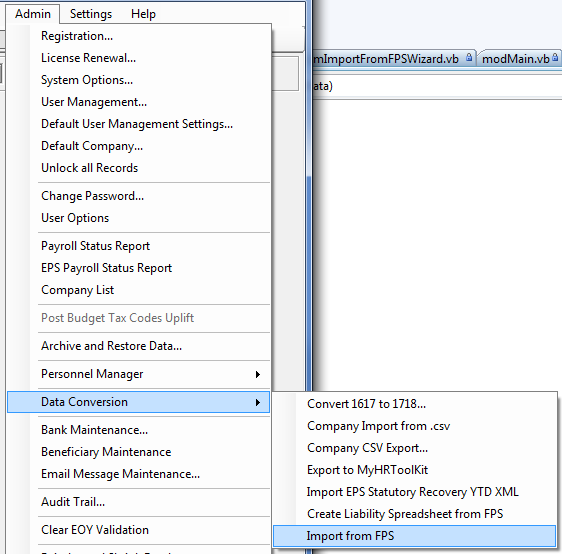
2. Click the select button and locate the FPS xml file you would like to convert.
Please note: If you deselect the button tick box “Use filename as Company Name” then the converted data will use the PAYE reference as the company name instead of the name of the xml file.

3. When all the FPS xml files have been selected you are ready for conversion, click the ”Next” button in the bottom right.
The import wizard will now convert the FPS xml into the Qtac Company Import csv format.


4. You can click ‘View Files’ to amend the import files to add further information before importing. For instructions on how to do this click ‘Click Here’.
To import the converted csv files click “Import” found in the bottom right of the previous screen shot. This will launch the Company Import feature.
Click “Prepare” and the companies you are looking to import will appear in the “Companies” box.

If the names don’t appear click “Browse” top right to navigate to the location where all the converted files have been saved
5. Now select the company files you would like to import and click “Migrate”. Wait for the import to complete.
Any anomalies that occur during the import can be reviewed at the end of the import process by clicking on the “View” button.
When import is complete you can click “Close” then reopen Qtac via the icon on your desktop and navigate to the company data that has been imported.

Important Information
Following the import, further employee information can be manually entered within ‘Employees’, if required. It is also recommended that all employee details are reviewed before processing any payroll to ensure information imported in is correct and applicable for the tax year in question.
A little bit about us...
Qtac, a recognised payroll solutions provider in the UK, has been serving businesses for 30 years. Specializing in both payroll software and outsourced payroll services, Qtac caters to small businesses, large corporations, and payroll bureaux. Our software, recognised by HMRC, streamlines the payroll process, featuring RTI submissions, workplace pensions management, and a cloud-based portal for payslips and employee self-service. This software is supported by top-tier customer assistance, ensuring a smooth payroll experience.
Additionally, Qtac offers tailored ‘white-labelled’ outsourcing services. These services are particularly attractive to accountancy firms, as they save time, reduce stress, and mitigate payroll-related risks. By outsourcing to Qtac, companies can be confident in the knowledge that their payroll needs are being expertly managed.
Qtac's solutions are not just about functionality; they are about building long-lasting relationships with clients, offering them a combination of technology and expertise. Their commitment to adapting to client needs and providing reliable, efficient services has established Qtac as a trusted name in the payroll solutions sector in the UK. In essence, Qtac simplifies and enhances the payroll process for a diverse range of clients, ensuring compliance, efficiency, and customer satisfaction.
Need some help?
Contact SupportOur team are here to help... |


