The ‘Company Import’ feature will allow you to import company and employee details in to the software.
This is done using a CSV(Comma Separated Value) format file. This type of file can be created/edited using Microsoft Excel or any Notepad/Plain Text document.
Creating your Import files
To access this section in the software select ‘Admin’ > ‘Data Conversion’ > ‘Company Import’
- You must first have import files, populated with data, before you can import using the ‘Company Import’ option.
- QTAC can generate these import files, but first it is best to create the company within the payroll under ‘Company’ > ‘Company Maintenance’ by clicking the ‘Add New’ button – simply enter the company name and then save and close to create the company – other company details can be entered when importing the file (see the steps in the ‘Importing your Import files’ below).
- You can then go into ‘Admin’ > ‘Data Conversion’ > ‘Company CSV Export’ – select the location you want to save the files by clicking the ‘..’ button and then click ‘Export’.
- When you have created the import files in the steps above, you can then open these import files (Browse to the location you saved the files in the exporting steps above) and enter any data needed into the necessary import files.
- If creating a company, then you can enter in the company details under the ‘Company.csv’ file. If creating employee data as well as company data then you can enter employee details into the ‘Employee.csv’ file
- After you have entered in details into the import files, you can go into ‘Admin’ > ‘Data Conversion’ > ‘Company Import’ – click the ‘Browse’ button to select the location of the import files you have created. You will need to select the folder where the import file
folders are held and not the import file folder itself and then click the ‘Ok’ button. - Click on the ‘Prepare’ button on the main company import screen, this should give you the companies/name with import data in. Select the company/name down the left hand side and select ‘Migrate’ – you will need to be logged out of the database before import.
- After clicking ‘Migrate’, the data should start being imported, giving you details of companies/employees imported
- Any issues or problems will be reported on in an ‘Anomaly Report’.

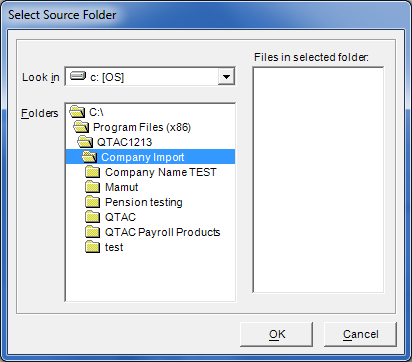

A little bit about us...
Qtac, a recognised payroll solutions provider in the UK, has been serving businesses for 30 years. Specializing in both payroll software and outsourced payroll services, Qtac caters to small businesses, large corporations, and payroll bureaux. Our software, recognised by HMRC, streamlines the payroll process, featuring RTI submissions, workplace pensions management, and a cloud-based portal for payslips and employee self-service. This software is supported by top-tier customer assistance, ensuring a smooth payroll experience.
Additionally, Qtac offers tailored ‘white-labelled’ outsourcing services. These services are particularly attractive to accountancy firms, as they save time, reduce stress, and mitigate payroll-related risks. By outsourcing to Qtac, companies can be confident in the knowledge that their payroll needs are being expertly managed.
Qtac's solutions are not just about functionality; they are about building long-lasting relationships with clients, offering them a combination of technology and expertise. Their commitment to adapting to client needs and providing reliable, efficient services has established Qtac as a trusted name in the payroll solutions sector in the UK. In essence, Qtac simplifies and enhances the payroll process for a diverse range of clients, ensuring compliance, efficiency, and customer satisfaction.
Need some help?
Contact SupportOur team are here to help... |


