Qtac software is regularly being improved with new features and to ensure it remains compliant with changes in the UK’s employment law.
To ensure your software is always performing to its best you should regularly check for Qtac updates. Critical updates are released via Version Responder and you should see software messages informing you of these updates. Critical updates are released every few months but it is also worth checking for minor updates by following this guide.
Update Wizard
- Make sure all users are logged out of the QTAC software.
- To download the update please click the following link and select the relevant year.
http://www.qtac.co.uk/docs/Updates/QTAC - For Mamut Users
https://www.qtac.co.uk/docs/Updates/Mamut/ - If you click the file listed – click ‘Run’ or ‘Save‘ (these options depend on your Web Browser)
When the file has finished opening/downloading, open the file and a ‘Welcome to the QTAC Update Wizard’ window will appear.
- The ‘Destination Folder’ path will point to default location for that years version of QTAC. If you have installed your software to a different location – or on to a server – then click on ‘Browse’ and navigate to that location.
- Click ‘Extract‘. Once extracted the update screen will close down
- If you now open the QTAC software, it should display a message saying ‘The Database is out of date and needs upgrading‘. If you want to take a backup before updating (recommended) then click ‘Yes’ and follow the backup instructions. If you click ‘No’ then it will start upgrading the Qtac database right away
- Once the database upgrade has finished, it should ask you to log in with your ‘Username’ and ‘Password’
- You have successfully updated QTAC to the latest version!
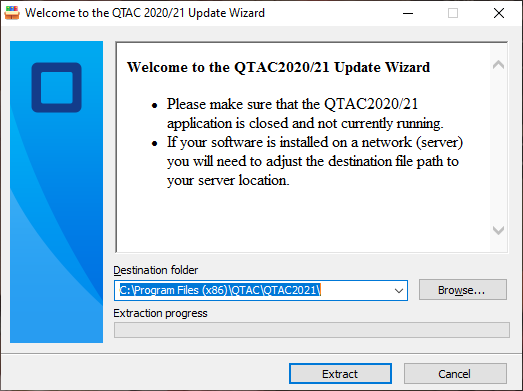
What to do If you receive the ‘Files Cannot Be Created’ error message when running the QTAC Update

If you receive this message then QTAC is still open and running. Make sure you have closed down QTAC on ALL machines that have it installed.
You can also press ‘CTRL’-‘ALT’-‘DELETE’ on your keyboard and open up ‘Task Manager’, then under the ‘Applications’ and ‘Processes’ tabs of Task Manager, check that that the ‘QTAC(xxxx) (32Bit)’ is not running. If it is running then highlight it from the list and click ‘End Task’. Ensure that you do this for all PC’s that have QTAC installed.


A little bit about us...
Qtac, a recognised payroll solutions provider in the UK, has been serving businesses for 30 years. Specializing in both payroll software and outsourced payroll services, Qtac caters to small businesses, large corporations, and payroll bureaux. Our software, recognised by HMRC, streamlines the payroll process, featuring RTI submissions, workplace pensions management, and a cloud-based portal for payslips and employee self-service. This software is supported by top-tier customer assistance, ensuring a smooth payroll experience.
Additionally, Qtac offers tailored ‘white-labelled’ outsourcing services. These services are particularly attractive to accountancy firms, as they save time, reduce stress, and mitigate payroll-related risks. By outsourcing to Qtac, companies can be confident in the knowledge that their payroll needs are being expertly managed.
Qtac's solutions are not just about functionality; they are about building long-lasting relationships with clients, offering them a combination of technology and expertise. Their commitment to adapting to client needs and providing reliable, efficient services has established Qtac as a trusted name in the payroll solutions sector in the UK. In essence, Qtac simplifies and enhances the payroll process for a diverse range of clients, ensuring compliance, efficiency, and customer satisfaction.
Need some help?
Contact SupportOur team are here to help... |


